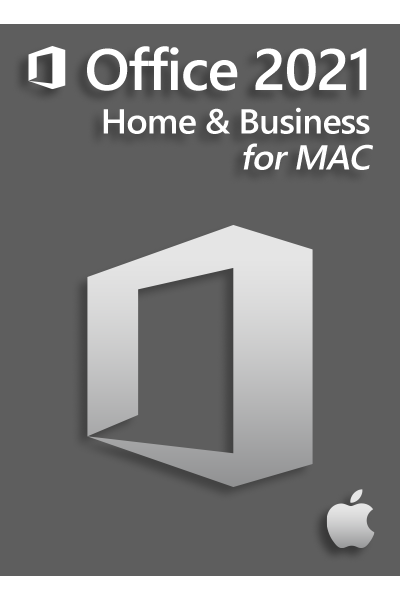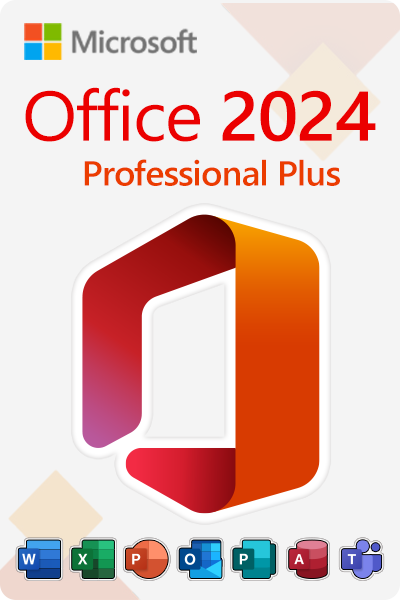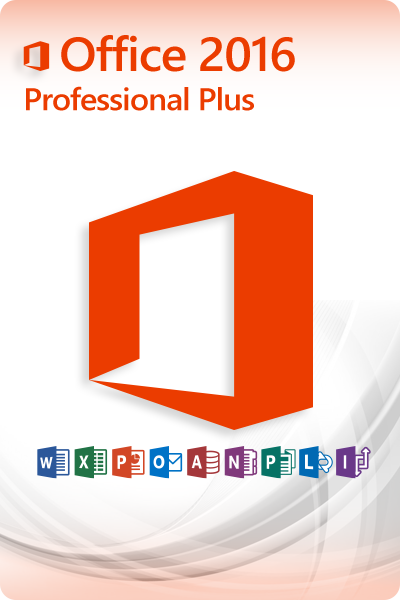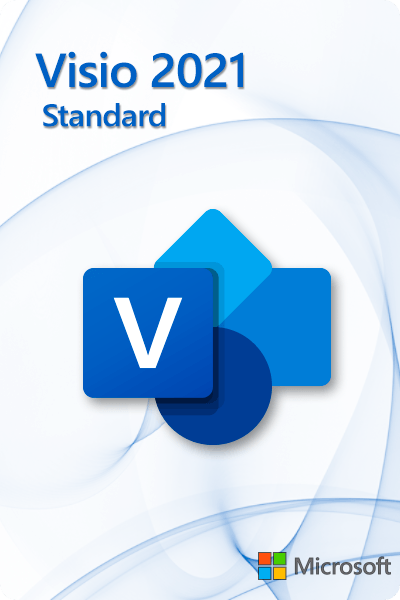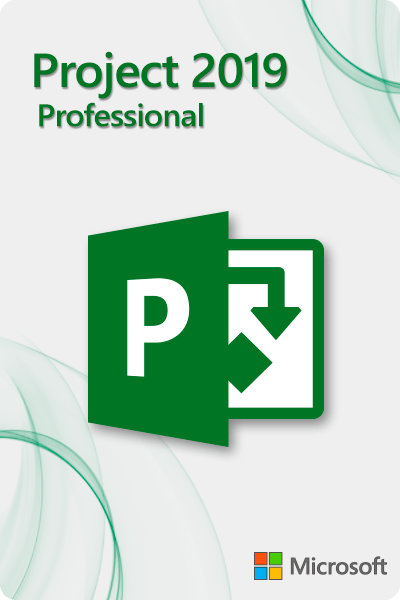Microsoft Excel, part of the powerful Microsoft Office Standard 2021 suite, is one of the most versatile tools for data management, analysis, and visualization. Whether you’re a beginner looking to get started or an experienced user aiming to refine your skills, this guide will walk you through the essential features and functionalities of Excel.
Getting Started with Microsoft Excel
1. Understanding the Interface
- Workbook and Worksheets: A workbook is the Excel file you create within Microsoft Office Standard 2021, and each workbook contains one or more worksheets (or tabs).
- Ribbon: The toolbar at the top of the window where you can access various functions.
- Cells, Rows, and Columns: The grid layout where data is entered. Cells are the individual boxes, rows run horizontally, and columns run vertically.
2. Basic Navigation and Data Entry
- Moving Around: Use the arrow keys, scroll bars, or mouse to navigate through the worksheet.
- Entering Data: Click on a cell and start typing. Press Enter to move to the next cell down or Tab to move to the next cell to the right.
Essential Functions and Formulas
1. Basic Arithmetic
- Addition (
=SUM(A1:A10)): Adds all numbers in a range. - Subtraction (
=A1-B1): Subtracts the value of one cell from another. - Multiplication (
=A1*B1): Multiplies the values of two cells. - Division (
=A1/B1): Divides the value of one cell by another.
2. Common Functions
- AVERAGE (
=AVERAGE(A1:A10)): Calculates the average of a range of cells. - MIN and MAX (
=MIN(A1:A10),=MAX(A1:A10)): Finds the smallest and largest values in a range. - COUNT (
=COUNT(A1:A10)): Counts the number of numerical values in a range.
3. Text Functions
- CONCATENATE (
=CONCATENATE(A1, " ", B1)): Combines text from multiple cells into one cell. - LEFT, RIGHT, MID: Extracts parts of a text string from a cell.
Data Visualization
1. Creating Charts
- Selecting Data: Highlight the data you want to include in your chart.
- Inserting a Chart: Go to the ‘Insert’ tab within Microsoft Office Standard 2021 and choose the type of chart you want (e.g., bar, line, pie).
- Customizing Charts: Use the ‘Chart Tools’ to modify the design, layout, and format of your chart.
2. Conditional Formatting
- Highlighting Data: Use conditional formatting to visually emphasize data that meets certain criteria.
- Applying Rules: Select the range of cells, go to ‘Home’ > ‘Conditional Formatting’, and choose or create a rule.
Advanced Features
1. Pivot Tables
- Creating a Pivot Table: Select your data range, go to ‘Insert’ > ‘PivotTable’ within Microsoft Office Standard 2021, and choose where to place the table.
- Using Pivot Tables: Drag and drop fields to summarize data, create reports, and analyze large datasets.
2. VLOOKUP and HLOOKUP
- VLOOKUP (
=VLOOKUP(value, table, col_index, [range_lookup])): Searches for a value in the first column of a table and returns a value in the same row from a specified column. - HLOOKUP (
=HLOOKUP(value, table, row_index, [range_lookup])): Similar to VLOOKUP, but searches for a value in the first row of a table and returns a value from a specified row.
Tips and Tricks
1. Keyboard Shortcuts
- Ctrl + C / Ctrl + V: Copy and paste.
- Ctrl + Z / Ctrl + Y: Undo and redo.
- Ctrl + F: Find and replace.
2. Data Validation
- Restricting Inputs: Use data validation to control the type of data entered into a cell (e.g., dates, numbers).
- Creating Drop-down Lists: Go to ‘Data’ > ‘Data Validation’ within Microsoft Office Standard 2021, select ‘List’, and enter your list items.
Conclusion
Microsoft Excel, as part of Microsoft Office Standard 2021, is an incredibly powerful tool that, once mastered, can greatly enhance your productivity and efficiency in managing data. From basic data entry and simple calculations to complex data analysis and visualization, Excel offers a wide range of functionalities to suit various needs. Practice regularly, explore advanced features, and make use of the numerous online resources available to continuously improve your Excel skills.
Ready to unlock the full potential of Microsoft Excel? Make sure you have your Microsoft Office Standard 2021 product key ready and consider upgrading to a Microsoft Office Standard 2021 license for 3 PCs. This comprehensive package ensures that you have all the tools needed for professional and personal use across multiple devices. Happy Excel-ling!