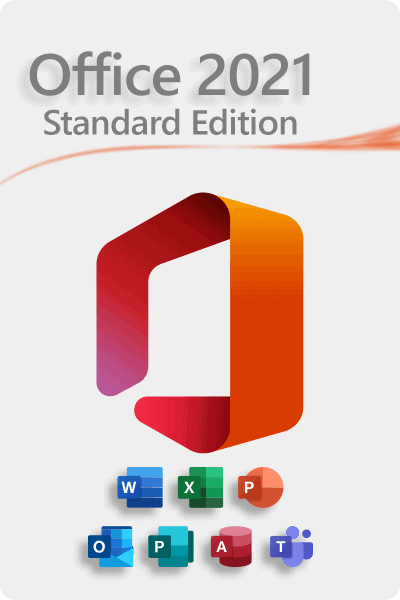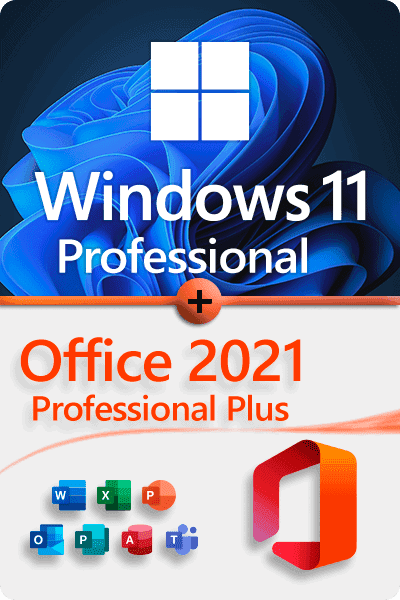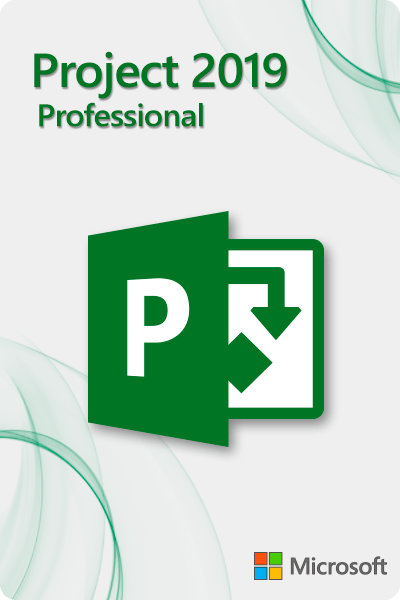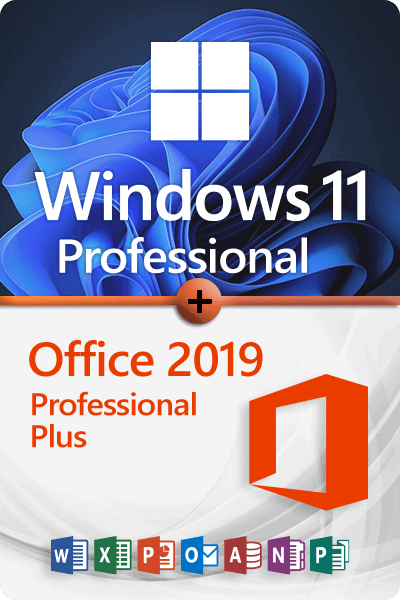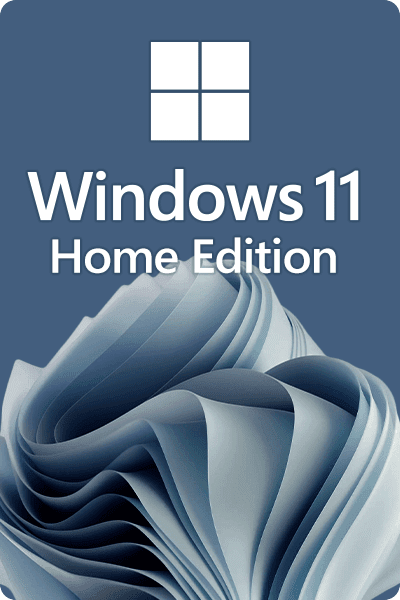Microsoft Compatibility Telemetry is a built-in service in Windows 10 that collects and sends data to Microsoft to help the company improve its products and services. This data includes information about how Windows and related software are functioning, and it helps Microsoft identify and troubleshoot potential issues, enhance user experience, and ensure compatibility with different hardware and software configurations.
Key Functions of Microsoft Compatibility Telemetry
- Data Collection: Microsoft Compatibility Telemetry gathers data on system performance, software usage, hardware configurations, and potential issues that may arise during the operation of Windows 10.
- Diagnostics: The collected data is used to diagnose problems that users might encounter. This includes crashes, software incompatibilities, and hardware failures.
- Improvement of User Experience: By analyzing telemetry data, Microsoft can understand how users interact with their operating systems and applications, which helps in optimizing performance and usability.
- Security Enhancements: Telemetry data aids in identifying security vulnerabilities and developing patches to protect users from emerging threats.
What Data is Collected?
The types of data collected by Microsoft Compatibility Telemetry include:
- Device Data: Information about the device type, hardware, and system configurations.
- Software Data: Data on installed applications and their usage.
- System Performance: Metrics related to the operating system’s performance, including boot times, crashes, and errors.
- Usage Data: Information on how features and services are used.
Privacy Concerns
While telemetry data collection helps improve Windows 10, it has raised privacy concerns among some users. Microsoft states that the data collected is used strictly for improving user experience and ensuring system reliability and security. Users have control over their telemetry settings and can choose from different levels of data collection:
- Basic: Collects only essential data necessary to keep Windows secure and functioning properly.
- Enhanced: Collects additional data to help Microsoft fix and improve products and services.
- Full: Gathers the most comprehensive data to help Microsoft make improvements to Windows.
Managing Telemetry Settings
- To manage your telemetry settings in Windows 10 Home:
- Open Settings from the Start menu.
- Go to Privacy.
- Click on Diagnostics & feedback.
- Here, you can choose your desired level of data collection.
Disabling Telemetry (Advanced Users)
While it’s not recommended to disable telemetry as it can affect the performance and security updates, advanced users can do so by modifying the registry or using group policy settings. However, it’s important to understand that disabling telemetry may lead to missing out on crucial updates and improvements.
Registry Editor Method:
- Press Win + R, type regedit, and press Enter.
- Navigate to HKEY_LOCAL_MACHINE\SOFTWARE\Policies\Microsoft\Windows\DataCollection.
- Create a new DWORD value named AllowTelemetry and set its value to 0.
- Group Policy Editor Method (Windows 10 Pro and Enterprise):
- Press Win + R, type gpedit.msc, and press Enter.
- Navigate to Computer Configuration > Administrative Templates > Windows Components > Data Collection and Preview Builds.
- Double-click on Allow Telemetry and set it to Disabled.
Takeaway:
Microsoft Compatibility Telemetry is an essential component of Microsoft Windows 10 Home that plays a crucial role in maintaining and improving the operating system. By collecting diagnostic data, Microsoft can provide a more stable, secure, and efficient user experience. While users have the option to adjust their telemetry settings, understanding its benefits helps in making an informed decision about its usage.